DevOps Engineer
Introduction
In the world of cloud computing, Amazon EC2 (Elastic Compute Cloud) stands out as a go-to service for launching and managing virtual servers. One of the most critical tools for accessing and managing these servers is SSH (Secure Shell). This blog will dive into the essentials of SSH and how it integrates seamlessly with EC2 to offer a secure and efficient environment for managing your instances.
What is SSH?
SSH, or Secure Shell, is a protocol that provides a secure way to access and manage a remote server over an unsecured network. It encrypts the data transmitted between the client and server, ensuring that sensitive information, such as passwords and commands, is protected from eavesdropping and other security threats.
Setting Up SSH with EC2
- Launching an EC2 Instance:
- Start by launching an EC2 instance from the AWS Management Console. You can choose an Amazon Machine Image (AMI) that suits your needs, select the instance type, and configure the security group to allow SSH access (port 22).
- Generating an SSH Key Pair:
- When launching the instance, AWS will prompt you to either create a new SSH key pair or use an existing one. This key pair is essential for securely connecting to your EC2 instance.
If you need to generate a new key pair locally, you can use the following command:ssh-keygen -t rsa -b 4096 -f ~/.ssh/my-ec2-key
Store the private key securely on your local machine, as it will be used to authenticate your SSH session.
- Connecting to Your EC2 Instance:
Once your instance is up and running, use the following SSH command to connect:ssh -i ~/.ssh/my-ec2-key.pem ec2-user@<your-ec2-public-ip>
Replace <your-ec2-public-ip> with the public IP address or DNS of your EC2 instance. Ensure that the private key has the correct permissions:
chmod 400 ~/.ssh/my-ec2-key.pem
- Transferring Files via SCP:
Secure Copy Protocol (SCP) allows you to transfer files between your local machine and the EC2 instance over SSH:
scp -i ~/.ssh/my-ec2-key.pem myfile.txt ec2-user@<your-ec2-public-ip>:/home/ec2-user/
Advanced SSH Features
- SSH Tunneling:
SSH tunneling allows you to securely forward network traffic from your local machine to the EC2 instance. This is particularly useful for accessing services running on the instance without exposing them to the public internet.
ssh -i ~/.ssh/my-ec2-key.pem -L 8080:localhost:80 ec2-user@<your-ec2-public-ip>
- This command forwards traffic from port 8080 on your local machine to port 80 on the EC2 instance.
- SSH Config File:
To simplify your SSH commands, you can create an SSH config file (~/.ssh/config) with predefined settings:
Host my-ec2
HostName <your-ec2-public-ip>
User ec2-user
IdentityFile ~/.ssh/my-ec2-key.pem
Now, you can connect using a shorter command:
bash
Copy code
ssh my-ec2
Best Practices
- Regularly Rotate SSH Keys: Change your SSH keys periodically to enhance security.
- Use SSH Agent Forwarding: For added security, use SSH agent forwarding to avoid storing private keys on your EC2 instances.
Limit SSH Access: Restrict SSH access to specific IP addresses using security groups, and consider using bastion hosts for additional security layers.
Conclusion
SSH is a powerful tool that, when combined with EC2, provides a secure and efficient way to manage your cloud infrastructure. Whether you’re just getting started or looking to optimize your workflow, mastering SSH will help you unlock the full potential of your EC2 instances.